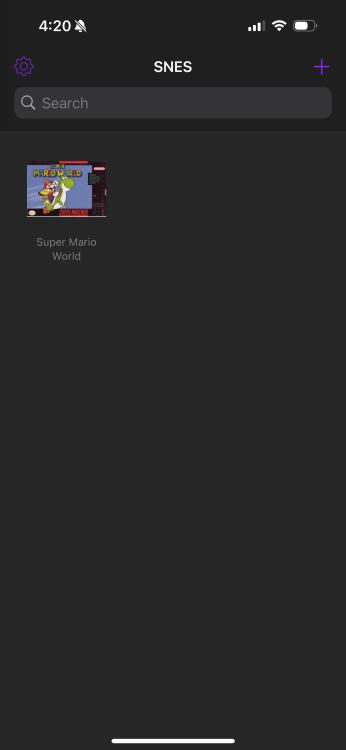Apple is finally loosening its strict stance towards video game emulation, meaning iPhone users can now play retro video games right on their phones, even if those games don’t have official mobile apps yet. All it takes is a simple download from the App Store and some setup within the emulator, and your iPhone will be one step closer to being the best gaming phone around. And one of the first emulators to get the official Apple sanction, Delta, makes the whole process surprisingly easy.
What is an emulator?
First: What is a game emulator, and how could it possibly be legal to play Super Mario World or Sonic the Hedgehog 2 on your phone? Well, as devices like the Super Nintendo or Sega Genesis age, it becomes easier for programmers to reverse engineer them and make apps that can mimic all of their hardware and software interactions, but this time entirely through software.
Basically, an emulator can run a virtual Super Nintendo inside your iPhone, which can then run Super Nintendo games as usual. It can be a taxing and sometimes glitchy process, since your device doesn’t just have to run the game, but also a whole console at the same time. Modern computers are powerful enough, though, that plenty of emulators still eclipse original hardware in some respects, being able to play games at higher-than-usual resolutions or speeds and even save them at a moment’s notice—perfect for portable play.
Thanks to an old U.S. Court case, emulators are also legal, so long as the emulator just mimics the consoles themselves rather than distributing any games or operating systems.
How do I play Nintendo (and Sega) games on my phone?
Credit: Testut Tech, Nintendo
Which brings us to how to actually use Delta to play retro games on your phone. Delta is actually a fairly mature app, and using it is pretty intuitive. It’s been available to sideload for almost half a decade now, with today simply being its first day Apple has allowed it on the App Store.
Delta can run games from the Nintendo Entertainment System, the Super Nintendo, the Nintendo 64, all Game Boy systems, the Nintendo DS, and even the Sega Genesis. The catch is that you’ll need to provide the game files yourselves.
Delta’s site tells you which file formats it supports, but as for where to get your games, you’re on your own. Emulation enthusiasts assure players that U.S. law allows them to make digital backups of games they own, and there are plenty of devices and techniques for doing just that, although the practice has yet to face much legal scrutiny.
Once you have a compatible game file on your phone, you simply need to tap the “+” button in the top right corner of the app, select the file, and you’re good to start playing. Delta will automatically find box art and sort your systems for you.
Note that for Nintendo DS games, you’ll also need to add a bios file to Delta, which you’ll also need to get on your own. Once you have one, just tap on the gear icon in the app’s top left corner, scroll down until you see “Nintendo DS” under “Core Settings,” then add your files under “DS BIOS FILES.”
What kind of features does the Delta game emulator have?

Credit: Testut Tech
This is where things get fun. Because of its age, Delta is a robust app with support for touch controls, Bluetooth controllers, haptic feedback, fast forward, cheats, save states, and even cloud backups.
When you first load up a game, things will probably look pretty normal. You’ll see the gameplay either up top or in the middle of your screen (depending on whether you’re holding your phone vertically or horizontally). Below or to the sides of your game will be your controls, done up in a snazzy pre-made skin (which you can also swap for custom imported skins later). But hidden among the standard controls should be the menu button. Here, you can enable cheat codes, alter the game speed, set a certain button to be held down, and manage your save states.
Save states are maybe the most convenient feature an emulator can have. They allow you to save a game at absolutely any point, separate from the game’s own save system. It’s a neat trick enabled by the virtual nature of the setup—the program just remembers how it was operating at any point in time, and can recall it later.
Now you don’t need to worry about finishing a level before your bus arrives, and if you’re feeling nefarious, you can save right before a tough boss fight so you can retry right away if you lose without having to replay the whole level again. Your call.
To adjust more settings than the in-game menu button will allow, just navigate back to the Delta main menu (your game will pause) and click the gear icon in the top left corner, where you’ll be able to set up controls for all your players, home screen shortcuts, and optionally link your files and saves to a Dropbox or Google Drive account.
Why is Delta important?

Credit: Testut Tech, Nintendo
More emulators are likely going to hit the App Store soon, but Delta is the first to stay, as well as the most robust and likely to stick around. Previously, a Game Boy Advance emulator called iGBA was pulled by Apple for violating its spam and copyright rules, which might have something to do with the code’s alleged connection to Delta’s predecessor, according to a statement Delta developer Riley Testut gave to The Verge. A Nintendo Entertainment System emulator called Bimmy was also pulled by its developer “out of fear.”
While emulators are legal, having to fight large companies like Nintendo in court can still be a daunting task, as evidenced by the recent shutdown of Switch emulator Yuzu. Delta’s team, however, has been at this for a while, and doesn’t show any signs of stopping soon.
Allowing Delta to hit the App Store is also smart on Apple’s part, since Google already allows emulators on the Android Play Store. The app’s presence will help Apple’s ecosystem shore up its retro coverage while the iPhone maker works with larger developers like Capcom to continue to bring recent big budget releases like Resident Evil 4 to its devices.